Linux Commands for Beginners
The Linux command line is a powerful tool that allows you to perform various tasks and operations on a Linux-based operating system. With practice, you can accomplish almost anything using the command line compared to using the graphical user interface (GUI) of your operating system.
In this post, I’ll explore some of the most commonly used Linux commands and how to use them.
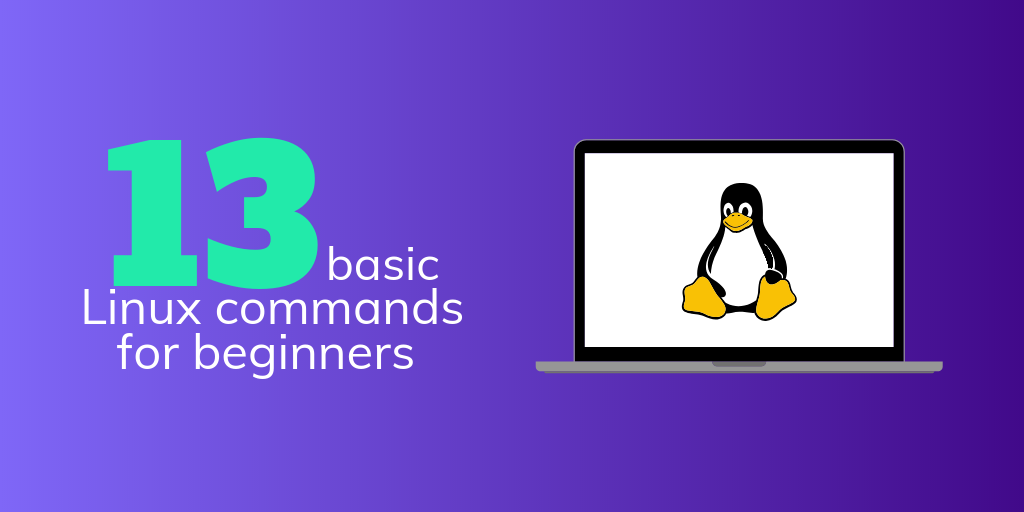
-
Accessing the Command Line
The first step in using the Linux command line is to access it. This is typically done through a terminal emulator program, which can be found in the applications menu of your operating system.
-
Navigating the File System
The Linux file system is organized into a hierarchical structure, with the root directory at the top and subdirectories branching off from it.
To navigate the file system, you’ll use the “cd” (change directory) command. For example, if you want to move from your home directory to the “Documents” directory, you would use the following command:
cd Documents
- Listing the Contents of a Directory
To see the contents of a directory, you can use the “ls” (list) command. For example, if you want to see the contents of the “Documents” directory, you would use the following command:
ls Documents
- Displaying the Current Directory
To see the full path of the current working directory, you can use the “pwd” (print working directory) command. For example:
pwd
- Copying Files
The “cp” (copy) command is used to copy files from one location to another. For example, if you want to copy the file “file.txt” from the “Documents” directory to the “Downloads” directory, you would use the following command:
cp Documents/file.txt Downloads/
- Moving or Renaming Files
The “mv” (move) command is used to move or rename files. For example, if you want to rename the file “file.txt” in the “Documents” directory to “newfile.txt”, you would use the following command:
mv Documents/file.txt Documents/newfile.txt
- Deleting Files
The “rm” (remove) command is used to remove (delete) files. For example, if you want to delete the file “newfile.txt” in the “Documents” directory, you would use the following command:
rm Documents/newfile.txt
- Creating Directories
The “mkdir” (make directory) command is used to create a new directory. For example, if you want to create a new directory called “newdir” in the “Documents” directory, you would use the following command:
mkdir Documents/newdir
- Deleting Directories
The “rmdir” (remove directory) command is used to remove (delete) an empty directory. For example, if you want to delete the directory “newdir” in the “Documents” directory, you would use the following command:
rmdir Documents/newdir
- Viewing File Content
The “cat” (concatenate) command is used to display the contents of a file. For example, if you want to see the contents of the file “newfile.txt” in the “Documents” directory, you would use the following command:
cat Documents/newfile.txt
- Creating Empty Files
The “touch” command is used to create a new empty file. For example, if you want to create a new empty file called “newfile.txt” in the “Documents” directory, you would use the following command:
touch Documents/newfile.txt
Conclusion
This tutorial has provided an introduction to the Linux command line and covered some of the most commonly used commands. With a little bit of practice, you can start using the command line to perform various tasks and operations on your Linux-based operating system. Remember to take your time and experiment with the commands to get a feel for how they work.
